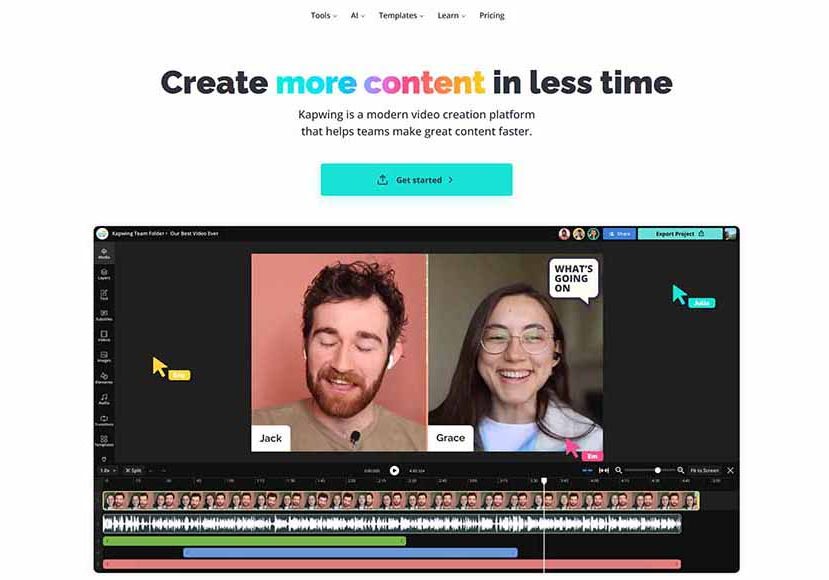
Best Video Editing Software for Chromebook (Free and Paid)
Although not traditionally known for their video editing capabilities, modern Chromebooks are powerful enough to handle these software apps efficiently.
The best video editing software you can use with Chromebook devices allows you to use your tablet or laptop to put together quick, professional-looking edits in no time.
It’s a competitive market, with the introduction of video editing in the Google Photos app adding to the long list of tools you can use to create videos.

Powerful and simple to use 4K video editing app which runs smoothly on the Chromebook.
The humble Chromebook may not be first to mind as an option to edit videos, but its success as a budget laptop for photo editing lends some models well to filmmaking tasks as well.
(Did you know you can use Lightroom on Chromebook, for example?)
I’ve used a selection of video editors for Chromebook, ranging from free apps to more comprehensive paid video editors with advanced tools.
Continue reading for a complete breakdown of these video editors for Chromebook and how you can use them to create professional-looking videos.
(If you’re a Mac or Windows user, don’t miss our guide to the best video editing software tools for movie making.)
Table of Contents
What is the Best Video Editing Software for Chromebook in 2024?
Before I dive into the details, here’s a brief comparison chart covering the packages, pros, and cons of the most popular video editors for Chromebook:
| Image | Product | Features | |
|---|---|---|---|
 | PowerDirectorBEST OVERALL |
| DOWNLOAD HERE → |
 | WeVideoBEST FOR BEGINNERS |
| DOWNLOAD HERE → |
 | KapwingBEST FOR COLLABORATION |
| DOWNLOAD HERE → |
 | VeedIO BEST FOR QUICK EDITING |
| DOWNLOAD HERE → |
 | Magisto BEST AI-POWERED STORY CREATION |
| DOWNLOAD HERE → |
 | OpenShotBEST OPEN SOURCE VIDEO EDITOR |
| DOWNLOAD HERE → |
 | Adobe ExpressBEST FOR ADOBE SUBSCRIBERS |
| DOWNLOAD HERE → |
 | KineMasterBEST FOR SOCIAL MEDIA |
| DOWNLOAD HERE → |
 | FlixierBEST FOR EDITING ONLINE |
| DOWNLOAD HERE → |
 | Hippo VideoBEST FOR VIDEO MARKETING |
| DOWNLOAD HERE → |
PowerDirector (Best Overall)

PowerDirector offers the best overall editing experience for Chromebook users
- Versatile 4K video editing
- Plenty of templates and effects
- Green screen capabilities
- Free version available
- The paid version is required for some features
- Chromebook must support Android apps
PowerDirector is an Android app that can be downloaded and installed from the Google Play Store to function on Chromebooks using Chrome OS.
An established video editor for desktop computers, it’s a powerful program that allows for multi-timeline editing through its easy-to-use interface and set of tools.
There are lots of templates and effects that can be used for free, with a greater selection of these features for users who are happy to upgrade to the paid version.
Additional features include options to create seamless transitions using dynamic motion graphics, with the option to quickly apply themed templates to your edits.
While some advanced tools featured in the desktop version aren’t present here, for those looking for an intuitive drag-and-drop editing platform, PowerDirector is the best overall editor for Chromebook users.
WeVideo (Best for Beginners)

- Pros here
- Direct uploads to social media platforms
- Features slow motion and other special effects
- Excellent customer service and tech support
- Import times can be lengthy
- Watermark on exported videos using the free version
If you’re a Chromebook user with little to no experience editing videos and want a program that you can master in a short time, WeVideo is ideal for editing beginners.
It’s a web-based platform as well as an app from the Chrome web store, so can be used on all types of Chromebook devices, with great support from the development team.
Featuring all the features you need for editing video clips, WeVideo throws in some impressive additional tools, including a range of video effects and voice-over capabilities.
Text and title templates rival professional programs, while the inclusion of screencasting and cloud storage opens up the platform’s versatility for a broad range of applications.
There’s the option to upload your finished videos directly to popular social media sites, although be aware that the free version limits videos to five minutes and includes a watermark.
If you’re looking for an online video editor with a suite of editing tools, sound effects, and other great features, WeVideo is the best video editor for entry-level content creators.
Kapwing (Best for Collaboration)
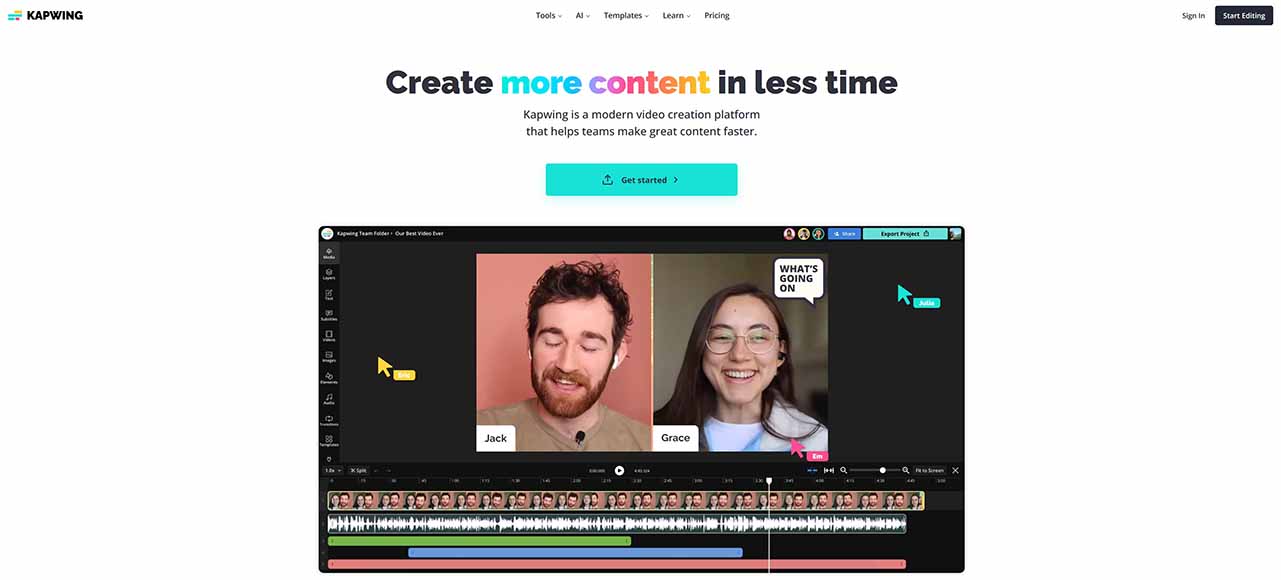
Another intuitive yet versatile video editor for Chromebook is Kapwing
- Impressive selection of editing features
- The web-based platform is great for collaborations
- Great selection of themed templates
- Accessible user interface
- The premium version isn’t cheap
- Some users complain about glitches and lagging
Another excellent web-based video editor for Chromebook is Kapwing, which sets itself apart from its competitors with its impressive collaboration feature for remote teams.
Users can make quick edits in their Chromebook browser, from basic editing cuts and trims to incorporating special effects, subtitles, and embedding logos.
The addition of audio editing options, including the Smart Cut tool for automatically removing silences from videos, makes Kapwing a solid editor for content creators producing long-form interviews.
This is further enhanced with the auto-generated subtitles tool, in addition to the ability to record audio directly from a Chromebook to add as a commentary or narrative track.
Kapwing excels as a premium-quality video editor for team projects, allowing contributors to make web-based edits whether they’re using Android devices or Apple devices on the move.
Veed (Best for Quick Editing)
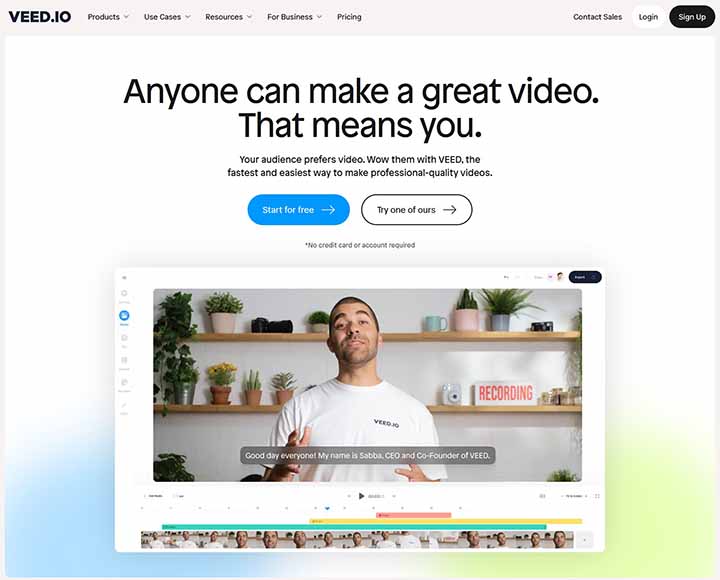
Veed is a simple editor that works great for quick edits on the fly
- Simple and intuitive user interface
- Nice auto-sync waveform creator
- Responsive and powerful tools
- Free version available
- Subscription packages can be expensive
- Importing media could be more intuitive
Veed is an online video editing program that comes stacked with stock media files and a selection of essential tools which can be used on all devices for Chromebook with ease.
There’s a free version with watermarks on exported videos, along with various subscription packages for personal and business users that unlock the full suite of tools and features.
With a decent selection of templates and tools in the free version, it’s a good editing tool to try out if you’re new to editing, with the option to upgrade should you require more advanced tools.
Interfaces are well-designed into relevant categories such as Media, Elements, and Transitions, and applying a given tool to the timeline smooth and responsive.
While some users have expressed issues with uploading larger video files, for quick and easy edits of short video content, Veed is one of the best video editing programs you can use.
Magisto (Best AI-Powered Story Creation)
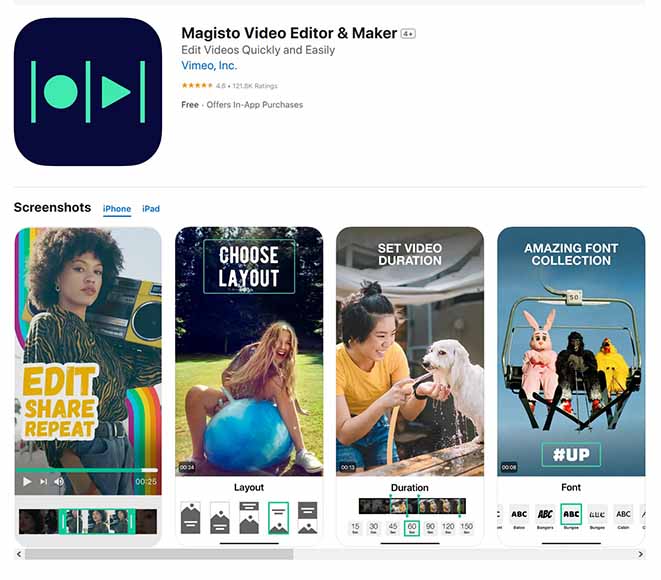
Magisto’s impressive artificial intelligence streamlines your workflo
- Powerful AI-assisted editing tools
- Social media sharing options
- Licensed music available directly through the platform
- Simple for beginners to master
- Chromebook must support Android apps
- Importing media sometimes glitches
Magisto is another great video editing app that can be used on a wide variety of devices including Android, iOS, and through the company’s website for quick edits on the fly.
It’s been designed to make the full editing pipeline as simple as possible, with the inclusion of AI-powered editing that generates edits based on the parameters you enter into the system.
For example, Magisto can create edits from a selection of project categories such as Memories, Season, and Minimalistic, using background music you’ve chosen from various genres.
It’s a great system that cuts out some of the more laborious editing tasks, with the AI’s end result ready for fine-tuning with additional tweaks and the inclusion of effects.
Magisto is aimed squarely at non-professional users looking for a tool to create content for their social media accounts, whether it’s a family post on Facebook or an Instagram story reaching thousands of followers.
OpenShot (Best Open Source Video Editor)
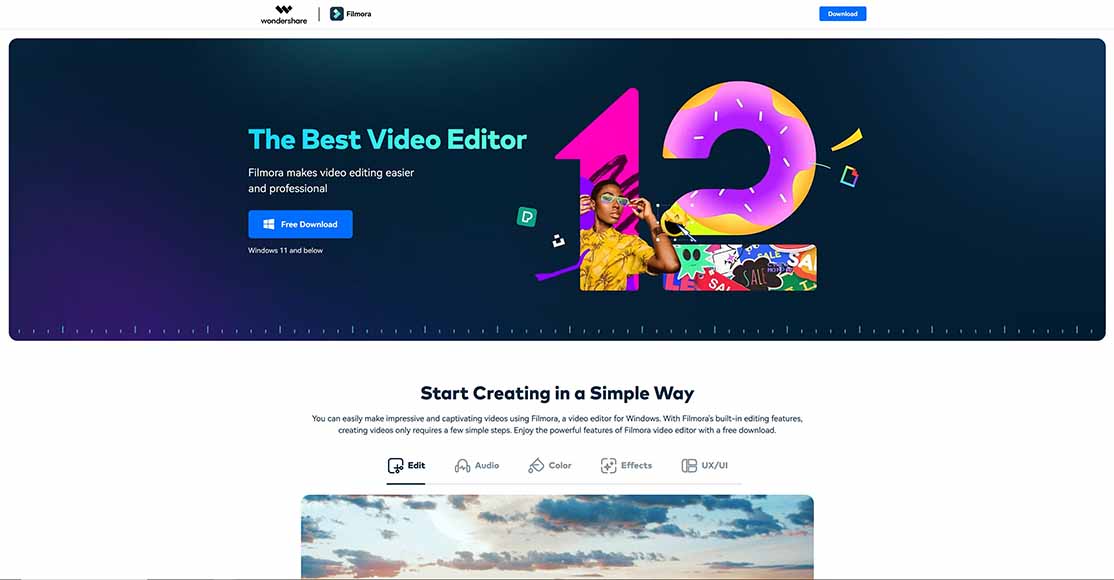
More adventurous editors can take advantage of OpenShot’s open source platform
- Nice selection of effects and transitions
- Full integration with Chromebook desktop
- No watermarks on exported videos
- Completely free to use
- Steeper learning curve than its competitors
- Rendering and exporting can be slow
Open-source video editors are often double-edged swords, loved by programming-savvy content creators and often feared by newcomers to the editing experience.
OpenShot certainly has a steeper learning curve than some of the more basic editors on the market, but not to the point where it’s completely inaccessible for new content creators.
It’s completely free to use OpenShot, with all tools and advanced features unlocked to use from the get-go, including unlimited tracks, hundreds of preset effects, and lots of vector title templates to play with.
Additional advanced tools for more experienced editors such as keyframe animations, Bezier curves, and audio waveforms open up the potential for more complicated edits from advanced users.
OpenShot isn’t for everyone, but while casual content creators might want to look for something simpler, those willing to experiment and advance their skillset will have scope for new experiences here.
Adobe Express (Best for Adobe Subscribers)
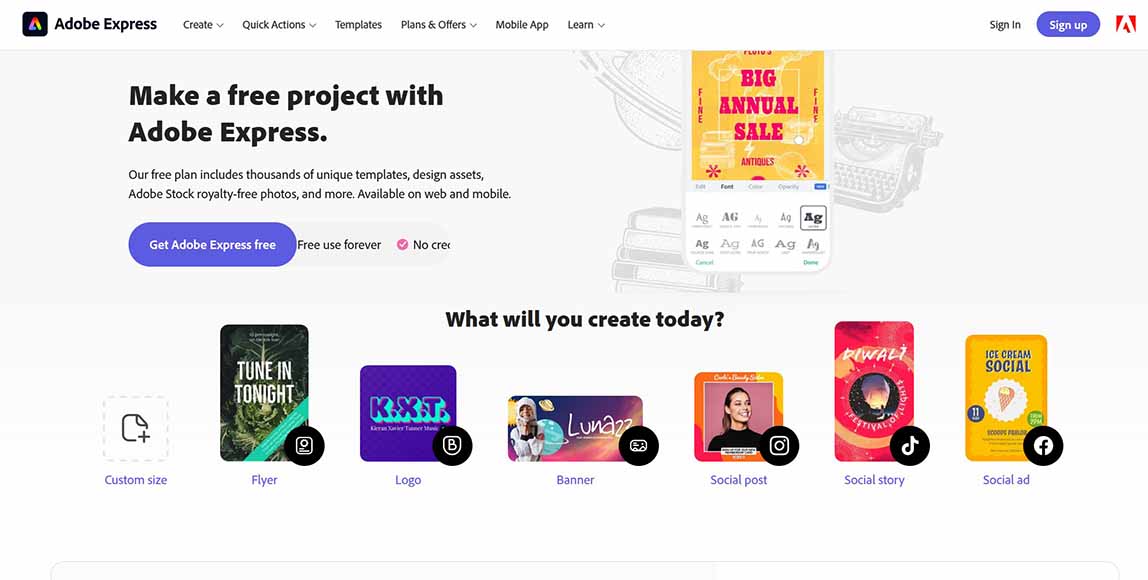
Adobe Express uses the core tools from its flagship software in a more basic package
- Professional video editing capabilities
- Extensive selection of stock assets
- Can be used to convert a wide range of files
- No expiration date for the free version
- The premium version required to remove watermarks
- Confusing at first for Creative Cloud app users
Adobe has long been synonymous with professional visual content creators, with Adobe Premiere the go-to editing platform for television and film industry professionals.
Adobe Express is their streamlined, pared-down video editor geared towards more casual content creators who want a beginner-friendly experience without the high price.
It features a great selection of templates for speeding up your editing workflow, with an intuitive drag-and-drop functionality for creating videos quickly.
Available in a free version that features plenty of filters and effects, there’s also the option to upgrade and remove the watermark while also unlocking the full suite of tools.
If you’re already working in Adobe’s ecosystem of products, adding Express for editing video content should be a no-brainer.
KineMaster (Best for Social Media)

Social media content creators are well served with Kinemaster’s user-friendly interface and uploads
- Social media integrations
- Mulit-layered videos
- Easy and flexible adjustment tools
- Real-time recording
- The premium version required to remove watermarks
- Slow processing times
While many of the best video editors allow users to upload directly to social media, KineMaster stands out with its ability to record and edit videos for TikTok and Instagram Reels in real time.
It comes with a powerful array of tools and features controlled via its simple interface, making it a solid editing tool for social media influencers who upload short yet frequent content.
This optimisation for social media content creators extends to its large selection of effects, frames, and stickers to liven up the visual elements used in video content.
The free version lacks some of the tools for fine-tuning your edits, as well as 4K video support, so to access these features and get rid of the watermark, you’ll need to upgrade to the premium version.
This will also give you access to the KinoMaster asset store, where you can find a plethora of additional visual effects and overlays along with royalty-free music and sound effects.
Flixier (Best for Editing Online)
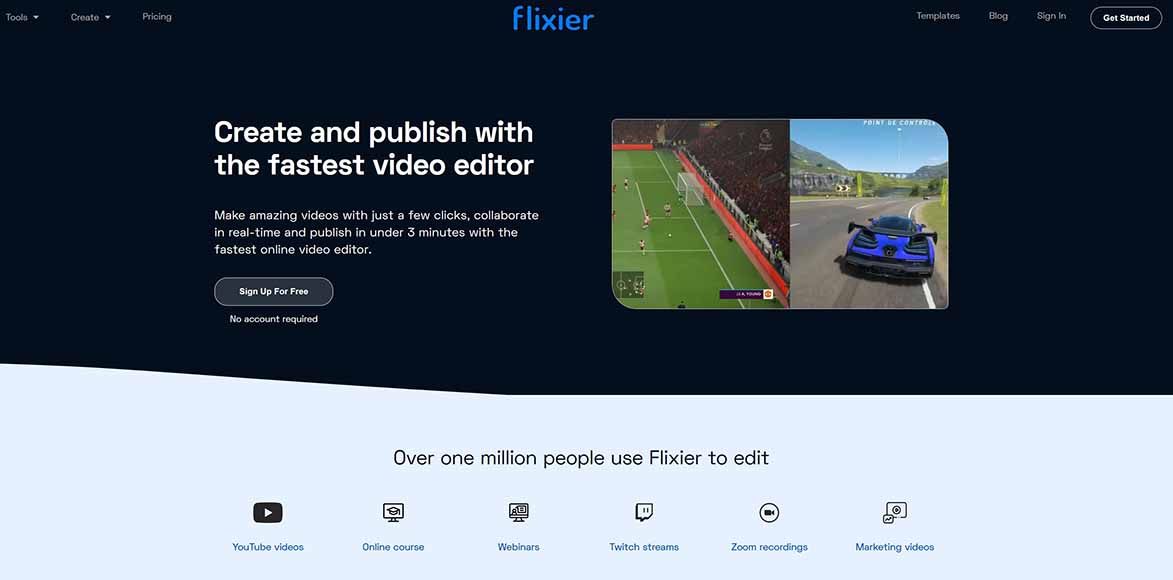
For editing on your Chromebook online Flixier delivers solid performance
- Works across all devices online
- Simple yet effective selection of tools and features
- Developers introduce regular updates
- Free to use
- Lacks some of the more advanced video editing features
- Some glitches have been reported by users
Another cloud-powered online video editing service you can use with your Chromebook device is Flixier, which has seen plenty of upgrades since it was initially launched.
With an emphasis on collaborative content creation, Flixier works on all platforms and devices, with an intuitive and clean browser-based interface to edit your videos.
Professional video creators might be frustrated by the absence of more advanced tools, but amateurs and casual social media content creators will be well served by what it has to offer.
It’s a fast application for making basic edits for YouTube and other video platforms and is widely used by creators to make gaming montages and other videos with robust tools.
Flixier’s web-based system means Chromebook users of all types can use it as a video editor on the move, with excellent customer support for any problems they experience.
Hippo Video (Best for Video Marketing)

Marketers and managers can use Hippo Video for quick content creation and tutorials
- Uncomplicated user interface
- Decent selection of key editing tools
- Includes a handy screen recording mode
- Comes with cloud storage for projects
- No offline version
- Some tutorials for beginners would be useful
The last pick for the best video editors for Chromebook is Hippo Video, another free-to-use online video editing platform that brings free tools and features to the table.
Hippo Video is tailored towards social media and video marketing users who want to take advantage of its screen recording capabilities to put out content with minimal fuss.
Trimming, cropping, adding text, and other standard editing tools are all included in the free version of Hippo Video, with the paid version unlocking more powerful tools for editing.
While the platform is relatively new and continuing to evolve, it’s becoming increasingly popular among marketing professionals, as well as business professionals who need to put out tutorials for their employees.
With its customer-focused development ethos, Hippo Video is the go-to Chromebook video editor for business managers and marketing teams looking for a straightforward editing platform.
Can You Use a Chromebook for Video Editing?
You can definitely use a Chromebook for video editing, but its capabilities may be limited compared to traditional desktop or laptop computers.
Chromebooks typically have lower-powered processors and less storage and memory than most traditional computers, which can make them less ideal for more intensive 4K or 8K video editing tasks.
However, if you’re looking to do basic video editing tasks, such as trimming clips, adding basic transitions and effects, and exporting videos, a Chromebook can be a viable option.
Keep in mind that the performance of video editing on a Chromebook can vary depending on the specific model and specifications of your device.
Some Chromebooks have more powerful processors and dedicated graphics cards that can handle video editing tasks more effectively, for example.
Overall, while Chromebooks may not be the most ideal choice for professional video editing, they can still be a useful tool for basic video editing tasks on the go and their budget pricepoint is definitely attractive for beginners.
What Features Should I Look for in a Video Editor for Chromebook?
Before you decide which Chromebook video editor you want to try, you should consider several factors before taking the plunge and purchasing a program.
Firstly, assess your budget and check the price for the different video editors available for Chromebook so it’s affordable for you.
Depending on your level of experience editing videos, you’ll want to research the ease of use for a given program and what kind of learning curve to expect.
Make sure the video editing software you’re considering supports the relevant video format you’ll be using so you know it’ll work for you.
You’ll also want to read through the different tools and features the video editors offer, particularly if you’re hoping to put together complicated edits.
Lastly, check out any additional special effects such as slow motion if you’re looking for a video editor that includes advanced features.
5 performance-related tips for setting up your Chromebook for video editing:
- Choose a Chromebook with a more powerful processor and dedicated graphics card: While most Chromebooks have lower-powered processors, some models are equipped with more powerful Intel Core i5 or i7 processors and dedicated graphics cards that can handle video editing tasks more effectively. Consider investing in a higher-end Chromebook with these specifications if you plan on doing more intensive video editing.
- Upgrade your Chromebook’s RAM: Video editing software can be memory-intensive, so upgrading your Chromebook’s RAM can help improve performance. Consider upgrading to at least 8GB or 16GB of RAM if possible.
- Use an external hard drive: Storing large video files on your Chromebook’s internal storage can slow down performance. Instead, consider using an external hard drive to store your video files and free up space on your Chromebook’s internal storage.
- Optimize your Chromebook’s settings: To improve performance, you can optimize your Chromebook’s settings. For example, you can disable unnecessary browser extensions and apps, turn off Bluetooth and location services when not in use, and reduce the number of open tabs and windows.
- Increase virtual memory: Video editing software can also benefit from increased virtual memory. To do this, open the settings menu and click on “Device” then “Memory and storage.” From there, click on “Memory management” and toggle on “Use virtual memory.”
How Do I Edit Videos on My Chromebook?
The best video editing apps will include all the key editing tools you need to edit videos on your Chromebook, from basic trim and cut to visually impressive transitions.
Once you’ve selected a video editor from Google Play Store or elsewhere, simply import the video you wish to edit into the program and get started.
Once your video files are imported, you can start editing. You can add transitions, music, text, and other effects, as well as cut and trim your video clips.
After you’ve finished editing, you can save your video project and export it as a finished video file. Make sure to choose the appropriate file format and resolution based on your needs.
There are plenty of additional options for video editors that will work with Chromebook, from free video editing software such as MovieMaker to more advanced programs covered above.
What Are the Best Chromebooks For Video Editing?
With several different models of Chromebooks available to buy, choosing the best one for video editing can sometimes feel overwhelming.
Fortunately, there are multiple Chromebook models which are more than capable of running video editing software while you’re on the move.
These include the HP Chromebook x360 14a Laptop, the Acer Chromebook Enterprise Spin 713, and the Lenovo Chromebook C630.
The important things you need to consider are whether you’d prefer a laptop or tablet with or without touchscreen capabilities and the size of the screen you prefer.
The type of internal processor included is also worth considering, as this will impact how well the device handles high-resolution videos and its capability for gaming.
Frequently Asked Questions about Chromebook Video Editors
I’ve explored a broad selection of Chromebook video editors you can consider depending on your proficiency with editing tools and the budget you’re working with.
If you still have any concerns, check out the answers to the commonly asked questions about video editing with Chromebooks.
What is the best free video editor for Chromebook?
There are many video editors and Android apps for Chromebook you can install without having to pay for them and access a wide range of editing tools.
If you’re after a free video editor, PowerDirector, OpenShot, and Kapwing, all include a free version to get you started with your editing role.
WeVideo and VivaVideo are additional free video editors worth considering if you want software for short videos that are suitable for beginners.
Here’s a pricelist of the most popular Chromebook video editor tools, including some free options:
| Software | Platform | Price | Key Features |
|---|---|---|---|
| PowerDirector | Windows | $99+ | 360-degree editing, color correction, motion graphics |
| WeVideo | Web | $4.99+ | Collaborative editing, cloud-based, stock media library |
| Kapwing | Web | Free+ | Social media templates, meme generator, subtitling |
| Veed | Web | $15+ | Captioning, auto-transcription, color grading |
| Magisto | Web | $4.99+ | AI-powered editing, stock media library, automated editing |
| OpenShot | Windows | Free | Open-source, cross-platform, basic editing tools |
| Adobe Express | Web | Free | Simple editing tools, cloud-based, stock media library |
| Kinemaster | Android | $4.99+ | Multi-layer editing, chroma key, animation effects |
| Flixier | Web | $19+ | Cloud-based, real-time collaboration, motion graphics |
| Hippo Video | Web | $49+ | Screen recording, webcam recording, video personalization |
What is the best video editor for Chromebook with no watermark?
If you’re after a basic no-frills movie editor that won’t cost you a penny and produces videos without a watermark, Google Photos includes a movie editor that does the job.
Another option is InVideo, which offers a powerful selection of tools and features and an intuitive interface, exporting watermark-free videos for you to share online.
Any paid version of more advanced editing software will also allow you to produce content free of watermarks if you’ve purchased or subscribed to the platform.
However, when using the free version, you may find that a watermark is added to any videos you save and export off the platform.
Can I use iMovie on my Chromebook?
Since Chromebooks are designed for compatibility with Android applications, you won’t be able to install and use iMovie on your Chromebook device.
iMovie is a beginner-level video editing software package designed exclusively for Apple devices and will only run on iOS and macOS devices.
The closest alternative to iMovie you can install on your Chromebook is MovieStudio editor, which offers a similar range of tools for the editing process.
Did You Find a Chromebook Video Editor? Final Words
There are many excellent options for software you can use to edit videos on Chromebook devices that cover all budgets and levels of editing proficiency.
With Chromebooks remaining among the most popular laptops and tablets on the market, there’s no doubt new programs will continue to emerge to service content creation.
Whether you’re a YouTuber editing videos for your channel or putting together presentations for work, these video apps and websites will help you to make the most of your Chromebook.

Powerful and simple to use 4K video editing app which runs smoothly on the Chromebook.











