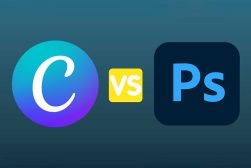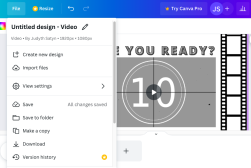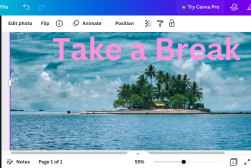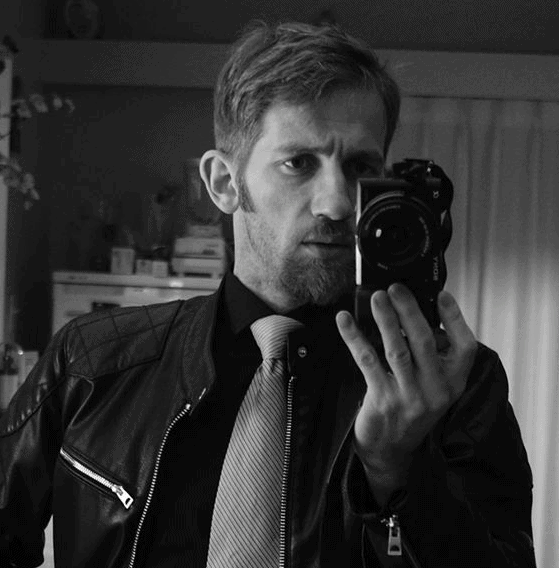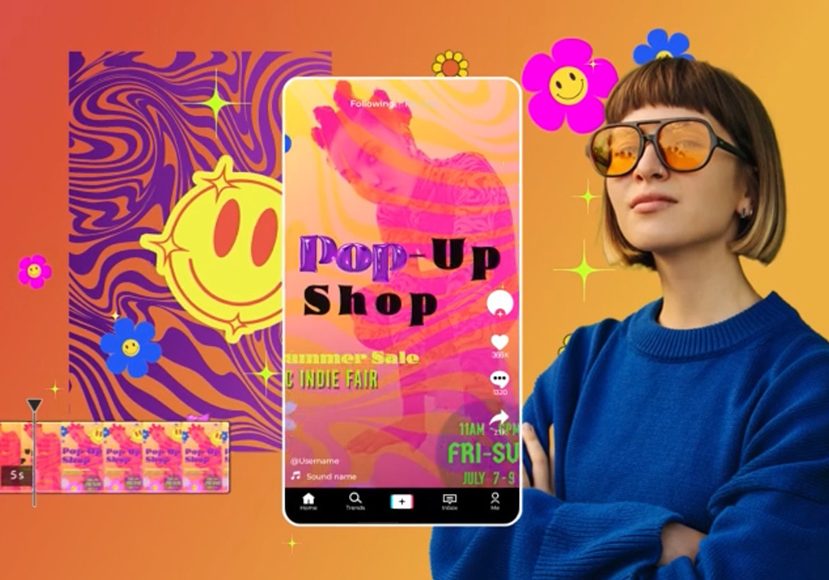
8 Best Online Video Editors in 2024 (Free & Paid)
Looking to edit your videos in a web browser rather downloading software? Take a look at our favorite free and paid online video editors of the year.
Software | By Stephan Jukic
You’re about to discover all the benefits and drawbacks of online video editors in this in-depth guide.
Online video editors are perfect for those times when you need something quick and easy to edit your video projects.
They’re typically designed to be easy to use, even for beginners, and some are even free.
Despite having fewer features than desktop video editors, you can access online video editors from anywhere with an Internet connection.
Some even allow you to collaborate with others on projects – perfect if you’re working in a team or need feedback from clients.
An online video editor may also be helpful if your computer doesn’t meet the hardware requirements of desktop editors.
One thing to consider: the subscription fee for some online video editors may actually be more than the cost of buying the best desktop video editing software outright – so choose wisely!
Let’s take a look at the recommendations.
Table of Contents
What is the Best Online Video Editor in 2024?
1. Adobe Creative Cloud Express (Best Online Video Editor Overall)

- Well-designed templates
- Offers a free plan
- Web and mobile-accessible
- Lots of stock assets
- Intuitive and easy to use
- Limited free plan
- Templates are restrictive
Formerly known as Adobe Spark, Adobe Creative Cloud Express offers an extensive library of templates, stock video and photo libraries, illustrations, and other design elements to help you start editing your videos.
Adobe Express is as beginner-friendly as it can be. Just choose a template, add some images and text, resize, and you’re done!
You can spice up your video creations using easy-to-apply filters, effects, overlays, and textures.
The platform is web and mobile-accessible, so you can work from anywhere.
Adobe Express has a free version, but it’s limited in terms of storage and premium features.
Luckily, the Premium plan ($9.99/m) is much cheaper than most paid premium video editors.
2. Invideo (Good Option for Online Video Editing)
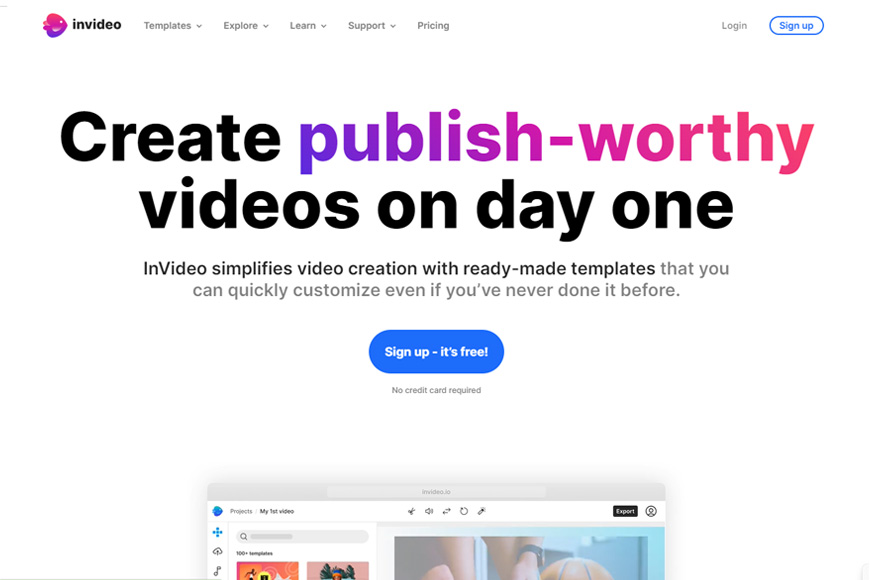
- User-friendly interface
- Extensive template library
- Collaboration features
- Offers a free plan
- Lots of customizations
- Export format limitations
- Very basic free plan
Designed as an online collaboration tool, InVideo lets multiple people work on the same project in real-time. This makes it an ideal browser-based video editor for a team of creators.
To collaborate with others, you’ll need to share the project with an invite link or add the email of the person you’re collaborating with.
InVideo’s advanced editor enables you to work on every aspect of your project, from modifying colors and moving elements around to changing transitions and adding some visual effects.
Despite being somewhat advanced, InVideo remains intuitive and newbie-friendly. You don’t need any technical knowledge to get the hang of it.
What I like the most is that everything is customizable. You can add, remove, and resize elements such as videos, photos, text boxes, and stickers to your liking.
Pricing-wise, you can use InVideo for free with limited functionality or subscribe to its Business ($15/m) or Unlimited ($30/m) plan to access the premium features.
3. Canva (Best Online Video Editor for Beginners)
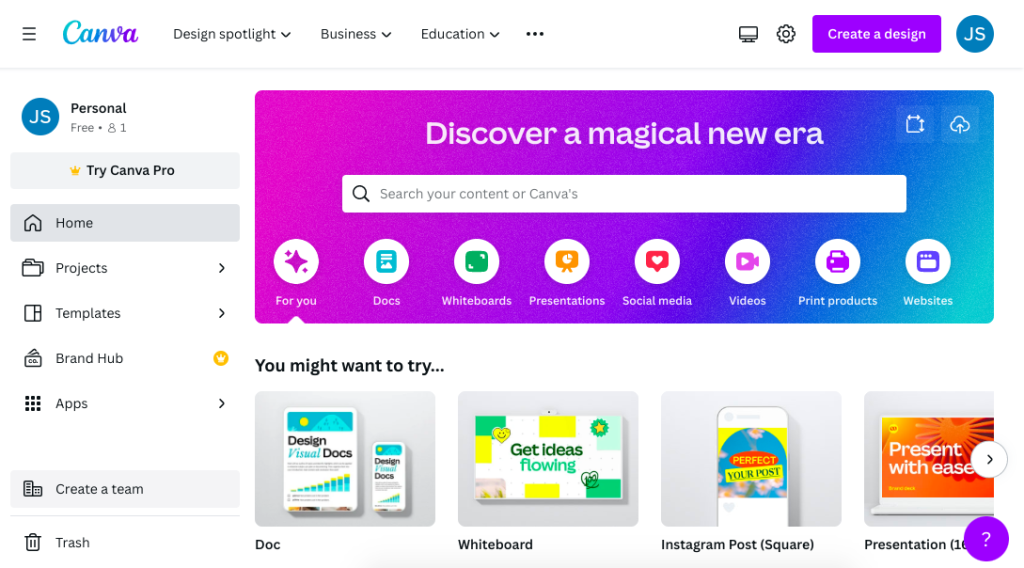
- Integrated media library
- Offers collaboration features
- Excellent mobile app
- Simple and intuitive interface
- Generous free plan
- Limited output formats
- Limited integrations
Canva is another online video editor focusing on simplicity, ease of use, and collaborative effort.
Anyone can use it to create and edit videos online, share feedback, and work with others in real time.
Canva offers an extensive template library that covers most if not all, use cases. Whether you’re making an animated video, a professional ad, or a whiteboard-style video, Canva has you covered.
Like most online editors, Canva isn’t as feature-rich or advanced as professional video editing software.
But it offers everything you need to create videos, especially for presentations and social media. There’s even a handy Canva mobile app.
Canva has three pricing plans: Free, Canva Pro ($12.99/m), and Canva Teams ($14.99/m).
The Pro plan is perfect for solopreneurs and freelance designers, whereas the team plan is ideal for collaborations.
4. Clipchamp (Feature-Rich Free Online Video Editor)
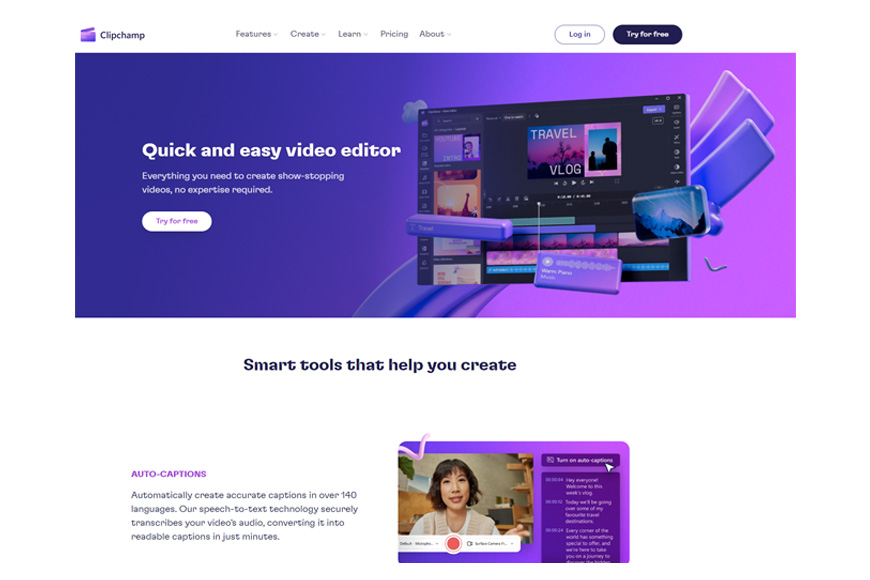
- Extensive selection of templates
- Stylish transitions
- Excellent video format support
- User-friendly interface
- Lots of exporting and sharing options
- Slow export rendering
- Video duration limitations (free version)
Clipchamp is a beginner-friendly video editor that offers basic features such as cropping and trimming and advanced ones like transitions and filters.
This cloud-based video editor has a drag-and-drop editor you can use to resize videos, record your screen, add AI voiceovers, and edit green-screen videos.
A neat feature is publishing directly to websites like YouTube, Pinterest, and TikTok. The platform also offers secure content backup options if you’re running low on storage.
Like most options on this list, Clipchamp has many templates and stock media to help you create videos quickly.
You can use Clipchamp for free or subscribe to its only payment plan, Essentials ($11.99/m).
The Essentials plan offers premium stock assets and effects, 4K export, branding tools, and content backup.
5. Wave.Video (Best All-In-One)
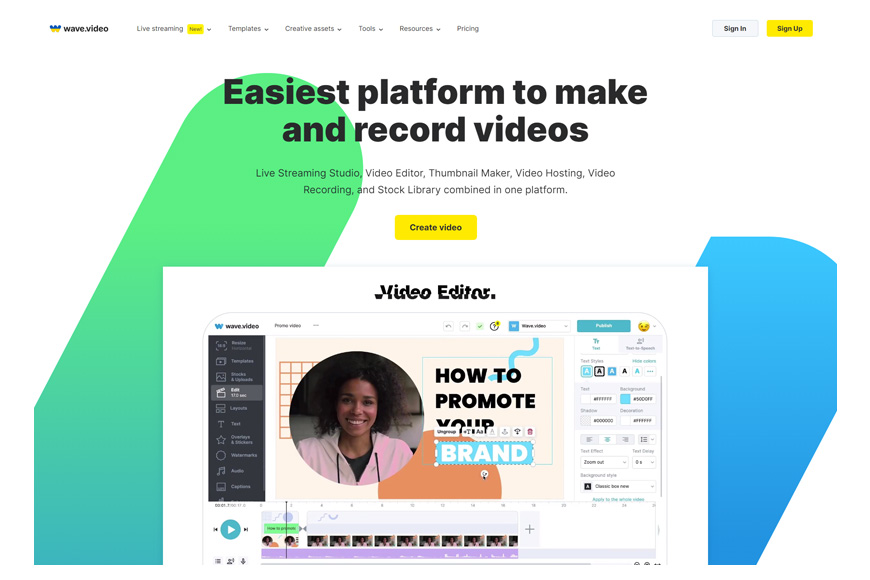
- Comprehensive media library
- Well-designed templates
- Plenty of advanced features
- Drag-and-drop interface
- Responsive customer support
- Limited free plan
- Slightly steep learning curve
Wave.video is a comprehensive video marketing platform that offers everything from video editing tips and hosting to live streaming.
It boasts a vast library of stock videos and audio that facilitates creating captivating, professional-quality videos.
Wave.video also offers a selection of pre-designed templates that cover virtually all use cases. You can also enjoy advanced features such as custom branding, video resizing, and collaboration options.
One of the strongest selling points of Wave.video is its responsive support. Rest assured that you’ll receive prompt assistance whenever needed.
Wave.video has one free and three paid plans starting at $16/m. The creator plan ($24/m), in my experience, offers the most value for the money.
6. WeVideo (Best for Tutorials and Educational Videos)

- Plenty of integrations
- Intuitive user interface
- Lots of stock media
- Collaborative features
- Publishing capabilities
- Huge watermark with the free plan
- Long export time
WeVideo is another powerful online video editor that enables users to create professional-quality tutorials and educational videos without experience or technical knowledge.
This online video maker is comprehensive yet user-friendly, making it suitable for amateur and experienced users.
It offers all the basic editing tools you’d expect, from trimming and cropping to text and transitions. It also has a vast library of stock music, images, and videos.
WeVideo is suitable for teams, thanks to its collaboration features. It’s also accessible from just about any internet-enabled device.
WeVideo offers a limited yet functional free plan and four paid that start at $4.99/m. There’s also a custom plan (Enterprise) for businesses and large teams.
7. Streamlabs Video Editor (Best for Youtube)
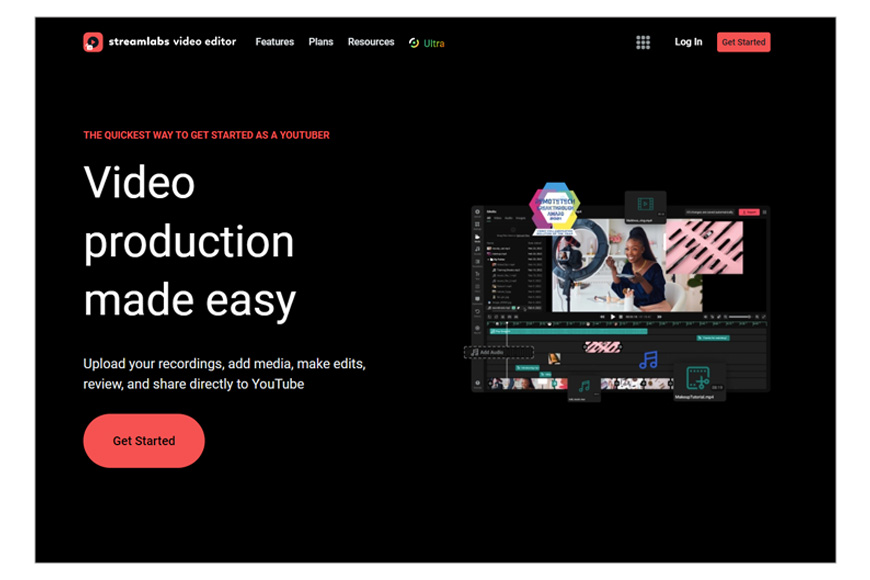
- Ideal for streaming purposes
- User-friendly interface
- Multi-track editing capabilities
- Streamlabs integrations
- Comprehensive audio library
- Limited export options
- Limited customization options
If you’re a content creator or live streamer, Streamlabs Video Editor is the perfect platform for you. It specializes in creating captivating video clips for streaming platforms like YouTube.
Streamlabs Video Editor features many editing tools, including overlays, transitions, trimming, cropping, and more. There’s also a generous library of royalty-free media to use in your videos.
You can integrate this video editor with other Streamlabs products for smoother workflows.
The platform is as intuitive as it can be, but it could be more feature-rich. After all, it’s designed mainly for streaming purposes.
Streamlabs Video Editor is available for free, and you can subscribe to the Pro version for $10/m.
8. Hippo Video (Best for Sales/Marketing)
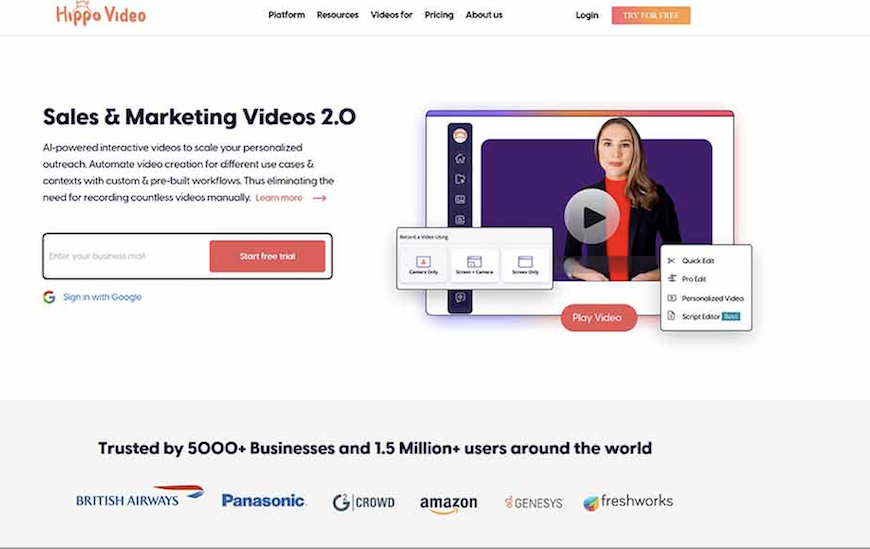
- Intuitive user interface
- Screen recording capabilities
- Collaboration features
- Integrates with other platforms
- Plenty of stock media
- Paid plans are a bit expensive
- Limited customization options
Hippo Video is a DIY video personalization platform for individuals and businesses.
It’s simple yet versatile enough for a seamless editing experience and professional-grade videos. It’s especially useful for sales and marketing purposes.
Hippo Video also includes a vast library of stock media. It offers essential editing tools such as cutting, trimming, text, transitions, and overlays.
Hippo Video has a screen recording feature you can leverage to create tutorials easily. It also facilitates collaboration for team projects and provides a host of other advanced features that make video editing a breeze.
You can use Hippo Video for free or opt for one of its paid plans to unlock the more advanced features. The paid plans start at $20/m, and there’s also a 7-day free trial.
Online Video Editor Comparison Chart
| Feature | Adobe Creative Cloud Express | Invideo | Canva Video Editor | Clipchamp | Wave.Video | WeVideo | Streamlabs Video Editor | Hippo Video |
|---|---|---|---|---|---|---|---|---|
| Price | Free, Premium ($12.99/month), Creative Cloud ($52.99/month) | Free, Pro ($19/month), Business ($49/month) | Free, Pro ($12/month), Enterprise ($49/month) | Free, Basic ($9/month), Plus ($19/month), Premium ($29/month) | Free, Pro ($12/month), Business ($29/month) | Free, Personal ($12/month), Business ($24/month) | Free, Pro ($12/month), Enterprise ($49/month) | Free, Pro ($12/month), Enterprise ($49/month) |
| Features | Video editing, motion graphics, audio editing, graphic design, animation, and more | Video editing, motion graphics, audio editing, graphic design, and more | Video editing, motion graphics, audio editing, graphic design, and more | Video editing, motion graphics, audio editing, graphic design, and more | Video editing, motion graphics, audio editing, graphic design, and more | Video editing, motion graphics, audio editing, graphic design, and more | Video editing, motion graphics, audio editing, graphic design, and more | Video recording, video editing, screen recording, video hosting, video sharing, video analytics, and more |
| Ease of use | Easy to use, even for beginners | Easy to use, even for beginners | Easy to use, even for beginners | Easy to use, even for beginners | Easy to use, even for beginners | Easy to use, even for beginners | Easy to use, even for beginners | Easy to use, even for beginners |
| Storage | 100 GB | 1 GB | 1 GB | 750 MB | 1 GB | 1 GB | 1 GB | 100 GB |
| Collaboration | Yes | Yes | Yes | Yes | Yes | Yes | Yes | Yes |
| Output quality | High | High | High | High | High | High | High | High |
How to Choose the Best Online Video Editor
When choosing an online video editor, here are the factors I consider most important:
- Input and Output Formats: Check if the online video editor supports the input formats you commonly use, such as MP4, MOV, or AVI. Additionally, ensure that the editor offers a variety of output formats to meet your specific needs, such as high-quality video formats for sharing on social media platforms or professional formats for further post-production.
- Resolution and Quality: Determine the maximum resolution supported by the online video editor. Look for editors that can handle high-definition (HD) and even 4K resolution videos if you work with high-quality footage. This ensures that your final videos will retain their clarity and visual impact.
- Collaboration Features: If you collaborate with others on video projects, consider whether the online video editor offers collaborative features. Look for features like real-time editing, the ability to share project files or drafts with team members, and options for seamless collaboration and feedback exchange.
- Cloud Storage Integration: Assess whether the online video editor integrates with popular cloud storage services like Google Drive or Dropbox. This integration allows you to easily access and import your media files from your preferred cloud storage provider and saves your edited projects directly to the cloud.
- Template and Preset Availability: Check if the online video editor offers a variety of templates and presets that can help streamline your editing process. These templates can provide professional-looking transitions, effects, and titles that you can customize for your videos, saving time and effort.
- Text and Captioning Support: If you frequently work with text overlays or captions, ensure that the online video editor offers text editing capabilities. Look for options to add custom text, adjust fonts and styling, and incorporate captions or subtitles to enhance accessibility and engagement.
- Audio Editing Tools: Assess the audio editing capabilities of the online video editor. Look for features such as audio trimming, volume adjustment, and the ability to add background music or voiceovers. These tools allow you to enhance the audio quality and overall impact of your videos. Remember that you can always use stock music for your projects too, like Artlist (review).
- Special Effects and Filters: Consider whether the online video editor offers a range of special effects, filters, and color grading options. These features can help you enhance the visual appeal of your videos, create specific moods or styles, and achieve consistent color correction across your projects.
- Mobile Compatibility: If you prefer to edit videos on your mobile device, ensure that the online video editor is compatible with mobile platforms and offers a user-friendly mobile interface. Look for editors that have dedicated mobile apps or responsive web design for smooth editing experiences on the go.
In my experience, it’s worth using the best online video editors with as many of the core features as you can find, even if that means paying a small fee.
After all, if you can’t export your videos at 1080p (at least) without any watermarks, what’s the point?!
Online video editing apps with all the factors included that I mentioned above usually command a fee, but in my opinion, it’s a price worth paying.
The other option is to pay for desktop software, but this may not be as convenient – see below.
What are the Advantages and Disadvantages of Online Video Editors?
Online video editing tools provide a convenient solution if you’re seeking to produce videos without the need for software downloads or installations.
The best tools offer a diverse range of features, including video editing, motion graphics, audio manipulation, and more.
The benefits of using online video editors include:
- Accessibility: With an internet connection, users can access online video editors from any device, such as computers, smartphones, or tablets, enabling video editing from virtually anywhere.
- User-Friendliness: Online video editors prioritize simplicity, catering to beginners by incorporating drag-and-drop interfaces and providing tutorials and support resources.
- Affordability: Many online video editors are either free or budget-friendly, empowering users to craft high-quality videos without straining their finances.
- Collaboration: Certain online video editors facilitate real-time collaboration, allowing multiple individuals to collaborate on video projects together.
However, it’s important to consider the drawbacks associated with online video editors:
- Storage Restrictions: Some online video editors impose limits on storage capacity, necessitating additional payments for extended storage if users intend to create lengthy or high-quality videos.
- Bandwidth Constraints: Certain online video editors enforce limitations on bandwidth, potentially resulting in slow speeds or disruptions when editing large or high-resolution videos.
- Security Concerns: Compared to desktop video editors, the security of online video editing platforms may be relatively weaker. Therefore, users might opt to employ password managers or other security measures to safeguard their video content.
FAQs About The Best Online Video Editors
What is the best free online video editor?
The best free online video editor is Clipchamp. It offers an intuitive interface, lots of stock media and templates, and features like timeline editing, video effects and filters, screen capture, transitions, and animations.
What is the easiest video editor online?
The easiest video editor online is Canva. It allows you to create, edit, and combine video clips online with ease and without any technical knowledge. Its library of stock video footage and customizable elements makes it appealing to beginners.
What do YouTubers use to edit their videos?
Many YouTubers use video editing software programs like Adobe Premiere Pro, Sony Vegas Pro, and Final Cut Pro.
But if you want a more beginner-friendly alternative that requires no technical knowledge or downloads, check out Streamlabs Video Editor.
What is the best free online YouTube video editor?
The best free online YouTube editor is Streamlabs Video Editor.
It’s designed specifically for streamers looking to edit their videos quickly and easily. It offers all of the essential tools you’d expect from a typical video editor but with an emphasis on streaming.
Is there a browser-based video editor?
Yes. There are plenty of browser-based video editors out there, including Clipchamp, WeVideo, Adobe Express, Canva, and InVideo.